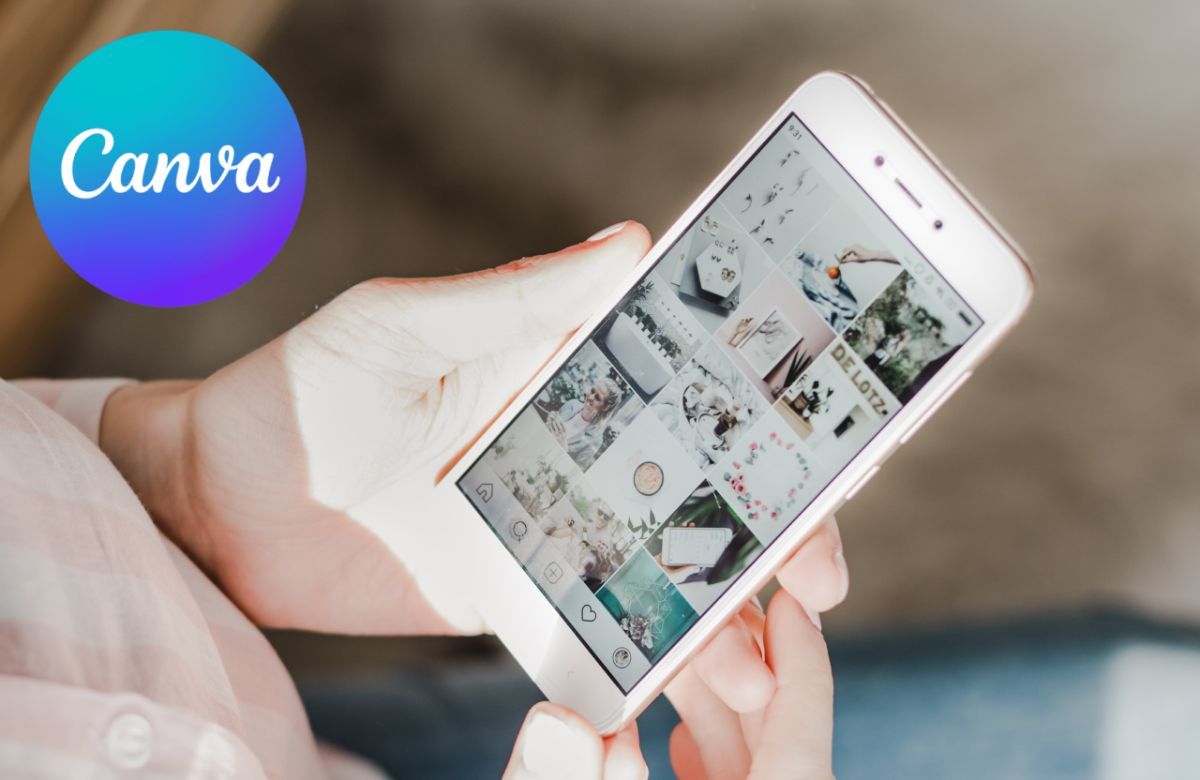TLDR: To post your Canva designs on Social Media, you need to:
- Create a design on Canva.
- Click on Share at the top right corner.
- Click on More, find a social media posts scheduling app such as SocialPika and create a free account on the app.
- Once connected, click on Save in Canva.
- Switch to the scheduling app and start creating posts with your saved Canva designs.
1- Design and Share on Canva
Once you've created your Canva design, click on the Share button at the top right corner. A window opens up from where you can search for third-party apps.

Click on Share in Canva
You can then click on More and look for a social media posts scheduling app linked to Canva (we recommend using SocialPika which will help you post on all your Social Media accounts seamlessly).

Click on More

Search for a posts scheduling app (here SocialPika)

Click on Use

Click on Connect
2- Upload and post images on Social Media
From there, login to your SocialPika account to link it with Canva, or create a free account if you don't already have one.

Sign in to SocialPika
Once signed in, click on Save to upload your images to your SocialPika media library. From there, you can select the images you wish to use for your next Social Media post.

Click on Save

Designs uploading to SocialPika

Click on "View in SocialPika"

SocialPika Media Library

Select media and create a new post

SocialPika's post composer
3- Sharing videos on Social Media
Sharing videos is a bit different as Canva does not upload videos directly to third-party apps.
Instead, you have to download the video from Canva to your computer and then upload it directly to your SocialPika Media Library.
 EN
EN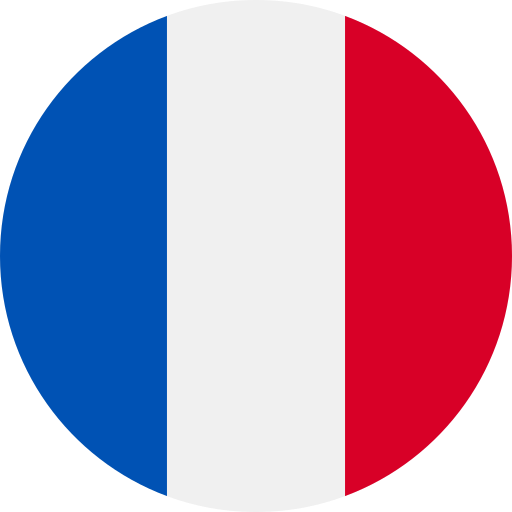 FR
FR